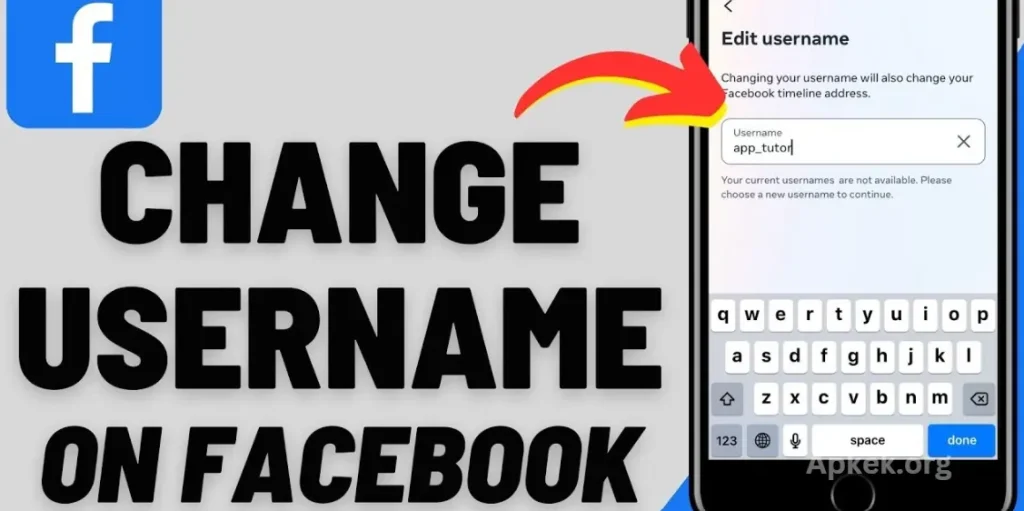Many Facebook users may wish to update their username, whether it was created years ago or automatically assigned by the platform. A personalized username enhances your profile’s visibility and makes it easier for others to find you. Fortunately, Facebook provides a straightforward process for changing your username.
In this guide, we will walk you through the steps to quickly and efficiently update your Facebook username, ensuring a more customized and searchable profile.
Why Changing Facebook Username is Important
Your Facebook username serves as a unique identifier, making it easier for others to find and connect with your profile. A clear, simple username is not only more shareable but also enhances discoverability. In contrast, complex or outdated usernames can make it difficult for people to locate you.
Many users initially chose humorous or informal usernames but may now prefer a more professional identity. Others may wish to remove numbers or modify their username to better reflect their personal or professional brand. Fortunately, Facebook allows users to make these updates, helping to better align their online presence with their current needs.
Rules for Changing Facebook Username
Facebook has specific guidelines for creating usernames, and it’s important to follow them when selecting a username.
- The username must be a minimum of five characters in length.
- It can contain letters, numbers, and periods.
- It must be unique and not already used by someone else.
- Impersonating another person is prohibited.
- Special symbols and spaces are not permitted.
- Facebook may allow more characters in the future.
If the username you choose is unavailable, Facebook will display a red ‘X,’ prompting you to select an alternative username that is available.
How to Change Facebook Username on the Website
To change your Facebook username on a desktop, follow these steps:
- Open the Facebook website in your browser and log in to your account.
- Click on your profile icon in the top-right corner.
- From the dropdown menu, select “Settings & Privacy”.
- Click on “Settings” to access your account settings.
- Navigate to the “Accounts Center” option.
- Select the profile you wish to update.
- Click on the “Username” option.
- Enter your desired username in the provided box.
- Ensure the username is available.
- Click “Done” to save your changes.
Your Facebook username will be updated immediately and will be visible to others right away.
How to Change Facebook Username on Mobile App
The process for changing your username on the Facebook mobile app is quite similar. Follow these steps:
- Open the Facebook app on your smartphone.
- Tap the hamburger menu (three lines) in the bottom-right corner.
- Select “Settings & Privacy” from the menu.
- Tap on “Settings” to access your account settings.
- Scroll down to find the “Accounts Center” option.
- Choose the profile you want to update.
- Tap on the “Username” option.
- Enter your desired username in the provided box.
- Ensure the username is available.
- Tap “Done” to save your changes.
Your new username will be active immediately, and the changes will be applied right away.
May you also like it:
Unclog Phone Speaker Using the Speaker Cleaner Remove Water App
Record Calls Without Knowing Others Using A New Phone Dialer App
How to Use and Download GB WhatsApp on Android and iPhone
Tips for Choosing a Good Username
Here are some tips for choosing a good Facebook Username:
- Keep It Simple: Choose a username that is easy to spell, pronounce, and remember. Avoid complex or hard-to-understand names.
- Stay Consistent: If possible, use the same username across different social platforms for consistency and better branding.
- Use Your Real Name: For a more professional appearance, consider using your real name or a variation of it. This helps others find you more easily.
- Avoid Numbers and Special Characters: Unless necessary, refrain from using numbers or special characters. They can make your username look cluttered and harder to recall.
- Make It Unique: Ensure your username is distinct and not similar to other popular profiles. This avoids confusion and makes it easier for people to find you.
- Think Long-Term: Choose a username that you will be comfortable with for the long haul, especially if you’re using Facebook for professional networking.
- Be Mindful of Privacy: To maintain privacy, avoid including too much personal information, like your full address or phone number, in your username.
- Check Availability: Before finalizing, double-check that your chosen username isn’t already taken. Facebook will notify you if it’s unavailable.
By following these tips, you’ll create a username that is easy to find, memorable, and aligns with your online presence.
Can You Change Your Facebook Page Username?
Yes, Facebook allows you to change the username of your page, but you must be an admin to do so. Follow these steps to update it:
- Open Facebook in your browser or app.
- Navigate to the page where you have admin privileges.
- Click on “Settings” in the left panel.
- Select “Page Info” from the menu.
- Locate the “Username” section on the screen.
- Enter your desired username for the page.
- Ensure the username is available.
- Click “Save Changes” to update it.
Your page username will be successfully updated, making it easier for users to find your page.
What do you do if you cannot change your username?
If you’re unable to change your Facebook username, here are a few steps you can take:
- Check Facebook’s Username Guidelines: Make sure your username follows Facebook’s rules, including minimum length, allowable characters, and uniqueness. If your username doesn’t meet these criteria, you won’t be able to update it.
- Ensure the Username is Available: If your desired username has already been taken, you will receive an error. Try variations of the name or choose something unique.
- Wait for the Time Limit to Pass: Facebook only allows you to change your username once every 60 days. If you’ve recently made a change, you might need to wait before updating it again.
- Clear Cache and Cookies: Sometimes, technical issues can prevent changes from going through. Clear your browser’s cache and cookies, or try using a different device or browser to make the update.
- Verify Your Account: If Facebook suspects unusual activity or your account is not verified, it might restrict specific actions. Verify your account through your email or phone number to resolve any restrictions.
- Contact Facebook Support: If you’ve checked all of the above and still can’t update your username, contact Facebook’s support team for assistance. They can help resolve any issues related to your account.
By following these steps, you can troubleshoot issues and successfully update your Facebook username.
Frequently Asked Questions
Can I change my Facebook username at any time?
You can change your Facebook username, but only once every 60 days. If you’ve recently updated it, you’ll need to wait before making another change.
What happens if I choose a username that’s already taken?
If your desired username is already in use, Facebook will display a red “X” and prompt you to select a different one. You’ll need to choose a unique username that no one else has.
Can I include special characters or spaces in my username?
No, Facebook does not allow special symbols or spaces in usernames. Only letters, numbers, and periods are permitted.
What if I forgot my current username?
If you’ve forgotten your username, you can visit Facebook’s “Find Your Account” page to recover your account using your email or phone number.
Can I change the username for a Facebook Page?
Yes, you can change the username for a Facebook Page if you’re the admin. Follow the same process, but make sure you’re logged in as the page admin to access the settings.
Can I use my full name as my Facebook username?
Facebook allows the use of your real name or a variation of it, but your username must still adhere to its guidelines, such as being at least five characters long and not including spaces or special symbols.
Why am I unable to change my username?
If you can’t change your username, it may be because you violated Facebook’s guidelines, your account was restricted, or the username is already in use. Ensure your username meets Facebook’s rules and try again.
Can I change my Facebook username on my mobile?
Yes, you can change your Facebook username both on the mobile app and on the desktop site. The steps are slightly different, but the process is essentially the same.
Conclusion
Changing your Facebook username is a simple process that can significantly improve your profile’s visibility and make it easier for others to find and connect with you. Whether you’re updating your profile or a Facebook Page, the steps are straightforward as long as you follow Facebook’s guidelines and ensure the username is unique and available.
If you encounter any issues, check for common problems such as username availability, account restrictions, or compliance with Facebook’s rules. By choosing a clear, consistent, and memorable username, you can better represent yourself or your brand online.