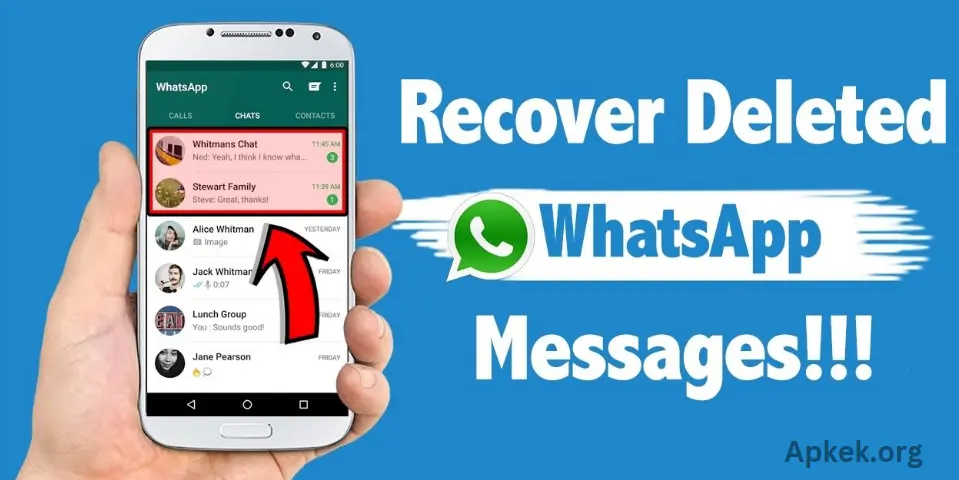Can You Recover WhatsApp Messages? WhatsApp is more than just a messaging app; it’s a vault of memories—chats with friends, family updates, and unforgettable GIFs. But what happens if you switch to a new phone? Don’t worry! We’ll walk you through the steps to recover your valuable WhatsApp messages from your old device.
Backup and Restore: The Classic Approach
Before saying goodbye to your old phone, make sure to back up your WhatsApp chats. Here’s how:
Backup on Your Old Phone:
- Open WhatsApp on your old device.
- Go to Settings > Chats > Chat Backup.
- Create a backup to Google Drive (for Android) or iCloud (for iOS).
- This backup is linked to your phone number and account.
Set Up on Your New Phone:
- Install WhatsApp on your new device.
- Verify your phone number.
- During the setup, WhatsApp will detect the backup linked to your old number.
Restore Your Chats:
- When prompted, tap “Restore.”
- Voilà! Your chats, media, and stickers will be restored to your new phone.
Changing Phone Numbers? No Problem!
What if you’ve switched phone numbers? No worries! Just follow these steps:
Change Your Number:
- On your old phone, update your number in WhatsApp by going to Settings > Account > Change Number.
Create a New Backup:
- After updating your number, create a fresh backup (Google Drive for Android or iCloud for iOS).
Set Up Your New Phone:
- Install WhatsApp on your new device.
- Register your new phone number.
- Restore the backup associated with your new number.
And that’s it! Your chats will be restored to your new phone with the new number.
Lost Access to Old Account? Tough Luck!
If you’ve lost access to your old WhatsApp account, recovering your chat history can be challenging. Here’s why:
Backup Linked to Phone Number: WhatsApp backups are tied to the phone number that created them. Without access to that number, recovery isn’t possible.
No Server-Side Storage: WhatsApp doesn’t store your chat history on its servers. Therefore, if you can’t access your old account, the backup remains out of reach.
Third-Party Tools: Proceed with Caution
Numerous third-party tools claim to help recover WhatsApp messages, but caution is essential. Some of these tools may pose risks to your privacy and security. If you decide to proceed with one, consider the following steps:
Conduct Thorough Research: Choose only well-reviewed and reputable tools with a proven track record.
Backup Your Data: Always create a fresh backup before attempting any recovery process.
Prioritize Privacy: Ensure the tool you use is committed to safeguarding your personal information.
By taking these precautions, you can minimize potential risks while recovering your messages.
Local Backup Files
WhatsApp automatically generates local backups on your phone, which can be used to restore your chats if needed.
- Android: /sdcard/WhatsApp/Databases
- iOS: iCloud Drive > WhatsApp > Backup
If you have access to these backup files, you can transfer them to your new device to restore your chat history. However, be aware that these backups may not reflect your most recent conversations if you haven’t manually triggered an updated backup.
WhatsApp Web
WhatsApp Web lets you access your chats on a computer by syncing with your phone. If you’ve used WhatsApp Web before, your chat history might still be accessible. Here’s how to check:
- Visit WhatsApp Web: Open a web browser and go to the WhatsApp Web site.
- Scan the QR Code: Open WhatsApp on your old phone, go to Settings > WhatsApp Web, and scan the QR code displayed on the web page.
- View Chats: Once synced, you can view your chats on your computer. If you come across any critical messages, take screenshots or copy them for future reference.
If you still need to use WhatsApp Web, you can download the app to sync your messages.
Contact WhatsApp Support
If you’re unable to recover your messages through the usual methods, you can contact WhatsApp Support for assistance. Here’s how:
- Open WhatsApp: Launch the app on your phone.
- Go to Settings: Tap on the three dots (Android) or the Settings icon (iOS).
- Select Help: Choose the “Help” option from the menu.
- Contact Support: Tap “Contact Us” to describe your issue and submit a request for help.
WhatsApp Support will assist you in resolving any issues related to message recovery or account access. Be sure to provide detailed information for a quicker resolution.
Frequently Asked Questions
Can I recover deleted WhatsApp messages?
Yes, you can recover deleted messages if you have a backup available (either on Google Drive or iCloud). WhatsApp doesn’t store messages on its servers, so backups are the primary method for recovery.
How can I restore WhatsApp messages on a new phone?
To restore messages, install WhatsApp on your new phone, verify your phone number, and follow the prompt to restore from your backup (Google Drive for Android or iCloud for iOS).
What if I’ve switched phone numbers?
If you’ve changed your phone number, you can use WhatsApp’s “Change Number” feature to transfer your chats to the new number. Be sure to back up your chats before changing the number.
Can I recover WhatsApp messages without a backup?
Unfortunately, WhatsApp’s official methods for recovering deleted messages are impossible without a backup. Some third-party tools claim to retrieve messages, but they come with privacy and security risks.
How long do WhatsApp backups last?
WhatsApp backups are typically stored for up to one year on Google Drive or iCloud. If not updated, they may expire. It’s essential to manually trigger regular backups to ensure your data is up-to-date.
Can I recover WhatsApp messages from a new phone without the old one?
If you have a backup link to your old phone number or iCloud/Google Drive, you can restore the chats on your new device. Recovery is not possible without the old phone or backup.
What if I lose access to my WhatsApp account?
If you lose access to your WhatsApp account, recovering your chat history may be challenging, as WhatsApp backups are tied to your phone number. Your best option may be to contact WhatsApp Support for help.
Conclusion
Recovering WhatsApp messages is possible, but it largely depends on having a backup available. Whether you’re switching to a new phone, changing your phone number, or trying to recover deleted chats, the key is ensuring you’ve backed up your messages regularly to Google Drive or iCloud. If you have access to a backup, restoring your chats is straightforward. However, without a backup, retrieving lost messages becomes difficult, as WhatsApp does not store chat history on its servers.
If you’re facing issues with message recovery, reaching out to WhatsApp Support or exploring third-party tools (with caution) may provide alternative solutions. Ultimately, keeping your messages backed up is the best way to ensure you never lose your precious conversations.