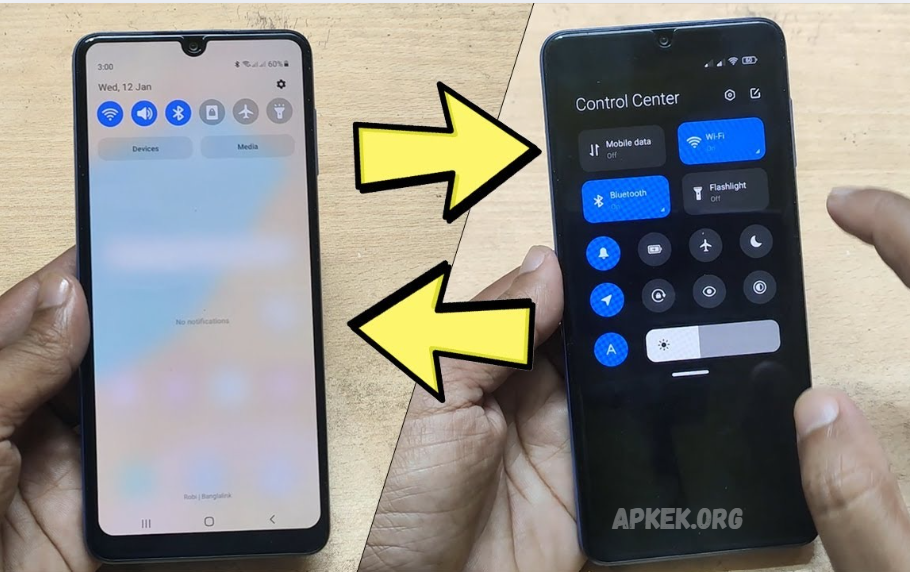Customizing the notification bar on your Samsung device can significantly enhance your smartphone experience by making it more personalized and efficient. The notification bar, located at the top of your screen, displays alerts for messages, emails, and app updates, as well as provides quick access to settings such as Wi-Fi, Bluetooth, and brightness. By customizing it, you can decide what information you want to see and how you want to interact with your device.
Samsung smartphones offer various options to personalize the notification bar. You can rearrange the quick settings icons to place your most frequently used features front and center, hide notifications from specific apps, or customize how notifications appear.
Additionally, Samsung’s One UI interface allows users to choose between detailed and simplified views, change notification styles, and even enable or disable notification sounds and vibrations for different apps. This level of customization ensures your notification bar works exactly the way you want it to, improving productivity and minimizing distractions.
What Is the Notification Bar on Samsung Devices?
The notification bar on Samsung devices is the area at the top of your screen where you can quickly see important alerts and status icons. It displays information such as new messages, missed calls, app updates, battery level, Wi-Fi connection status, and more. This bar not only keeps you informed but also provides quick access to essential settings without requiring you to open your phone’s full menu.
When you swipe down from the top of the screen, the notification bar expands into the notification panel, where you can read detailed notifications and access quick settings, such as turning on Bluetooth, adjusting brightness, or enabling airplane mode. Samsung’s notification bar is designed to be easy to use and customizable, so you can arrange the icons and choose which alerts you want to see.
How to Access the Notification Bar Settings
To access the notification bar settings on your Samsung device, follow these simple steps:
- Swipe down from the top of your screen to open the notification panel. This will reveal your notifications and quick settings.
- Look for the gear-shaped Settings icon, typically located in the top-right corner of the panel, and tap on it.
- In the Settings menu, scroll down and select Notifications. Here, you can manage how notifications appear on your device.
- To customize the quick settings in the notification bar, go back to the notification panel and tap the three-dot menu (usually in the upper right corner).
- Choose Button order or Edit buttons (depending on your Samsung model) to rearrange, add, or remove quick setting icons.
- After making your changes, tap Done or simply exit to save your settings.
By accessing these options, you can personalize your notification bar to show only the information and shortcuts you find most useful, making your phone easier and faster to use.
Rearranging Quick Settings Icons for Easy Access
Rearranging the quick settings icons on your Samsung device allows you to place your most frequently used features right where you can find them easily. This way, you don’t have to scroll or search through many icons when you want to turn on Wi-Fi, adjust brightness, or switch to airplane mode.
Here’s how to rearrange the quick settings icons:
- Swipe down from the top of your screen to open the notification panel.
- Swipe down again to fully expand the quick settings.
- Tap the three-dot menu icon in the top right corner.
- Select the Button order or Edit buttons.
- You’ll see all the available icons. Press and hold the icon you want to move, then drag it to your preferred spot.
- You can also drag icons into or out of the quick settings panel to add or remove them.
- Once you’re happy with the layout, tap Done or exit the menu to save your changes.
By organizing your quick settings this way, you’ll have faster access to the tools you use most, making your Samsung phone more convenient and efficient to operate.
Read Also: All Versions Available Vidmate Use Online Install – Wegocup VidMate
How to Add or Remove Quick Settings Tiles
Adding or removing quick settings tiles on your Samsung device allows you to customize the notification bar to suit your needs. Here’s how to do it:
- Swipe down from the top of your screen to open the notification panel.
- Swipe down again to fully expand the quick settings area.
- Tap the three-dot menu icon in the top right corner.
- Select the Button order or Edit buttons.
- You will see all available quick setting tiles at the bottom and the ones currently active at the top.
- To add a tile, drag it from the bottom section up to the active area.
- To remove a tile, drag it from the active area down to the bottom.
- After arranging your tiles, tap Done or simply exit to save your changes.
This way, you can keep your notification bar clean and only include shortcuts you frequently use, making your Samsung phone easier and faster to navigate.
Managing App Notifications in the Notification Bar
Managing app notifications in the notification bar helps you control which alerts you see and when, so your Samsung device stays organized and distraction-free. Here’s how to manage notifications for individual apps:
- Open Settings on your Samsung device.
- Tap Notifications to see a list of all your installed apps.
- Select the app you want to manage.
- Here, you can toggle notifications on or off for that app entirely.
- You can also customize how notifications appear, choose whether they show as pop-ups, on the lock screen, or as silent alerts.
- Some apps let you control notification categories, like messages, promotions, or reminders, so you can fine-tune what type of alerts you receive.
- To reduce clutter, you can set notifications to be less intrusive or block them completely if they aren’t important.
By managing your app notifications, you ensure the notification bar only shows what matters to you, helping you stay focused and keep your Samsung phone running smoothly.
Frequently Asked Questions
Can I block notifications from specific apps?
Yes, you can turn off notifications for individual apps in the notification settings.
How do I change notification sounds?
In Settings, go to Sounds and Vibration> Notification Sound, and then choose your preferred tone.
Can I customize how notifications appear on the lock screen?
Yes, in Settings > Lock screen > Notifications, you can choose to show, hide, or customize notifications.
Why am I not seeing some notifications?
Notifications might be turned off for that app or set to silent. Check app notification settings.
Is it possible to reset the notification bar to its default settings?
Yes, you can reset quick settings and notification preferences by resetting your device’s settings or through specific options in the Settings app.
Conclusion
Customizing the notification bar on your Samsung device is a simple yet powerful way to optimize your phone’s functionality for your needs. By rearranging quick settings, adding or removing tiles, and managing app notifications, you can create a more organized and personalized experience. This helps you access important features more quickly, reduces distractions, and keeps your device running smoothly.