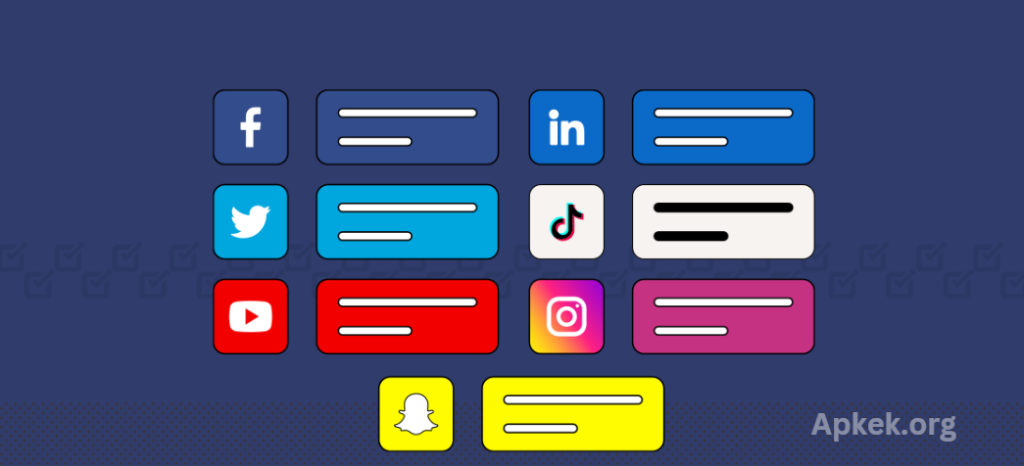More people than ever are turning to apps to shape and share their digital identity. From students and working professionals to parents and grandparents, everyone wants to showcase profile pictures that reflect their personality in full, without cropping out essential parts of the image. The rising demand for uploading full-size WhatsApp DPs is part of a broader shift: people want their photos to be seen exactly as they intended.
This guide is more than a set of instructions—it’s a simple, supportive walkthrough created to be more straightforward and accessible than even the most detailed video tutorial. While video content can often feel rushed or overwhelming, this written approach focuses on calm explanations, easy-to-follow visuals, and relatable examples, all designed to help anyone upload their entire photo to WhatsApp as their DP, just the way they want it seen.
Why Full Pictures Matter
Before jumping into the how-to, it’s worth understanding the why. Posting a full-size image keeps the integrity of your story. A wide-angle beach view, a group selfie, or an artful portrait all rely on balance and detail. Cropping can strip away emotion, scenery, and composition. Full photos reflect your moment just as you saw it.
- Challenge: WhatsApp profile pictures (DPs) are displayed in a square format, which often forces users to crop.
- Solution: Use third-party apps like No Crop for WhatsApp, InSquare Pic, or tools like Canva to add white or blurred borders around your photo. This keeps the original image intact while fitting it into the square frame.
- Challenge: Instagram’s feed traditionally favors a 1:1 square ratio, but the platform now supports vertical (4:5) and landscape (1.91:1) orientations.
- Solution: Tap the resize icon when uploading to avoid auto-cropping, or use apps like Instasize, Square Fit, or Preview to add borders or frame your image the way you want.
- Challenge: Facebook allows various image sizes, but profile and cover photos often need resizing or repositioning.
- Solution: Preview the crop in the upload window and adjust accordingly. For full-size posts, Facebook handles portrait and landscape formats well—just ensure your resolution is high to avoid pixelation.
You may also like it:
Don’t Lose Your WhatsApp Chat – How to Back Up and Restore
What Is Offline for WhatsApp: No Online
Transform Your Profile with Full Image DP Editor App
Twitter (X)
- Challenge: Twitter’s timeline crops images for preview, often focusing on the center.
- Solution: For critical visual elements, keep them centered, or post multiple images in a carousel to give context. Twitter supports 16:9 and 4:3 aspect ratios, so broad and tall images can still shine when clicked.
Tips for All Platforms
- Use border apps to preserve full images.
- Maintain high resolution—social media compresses images, and lower-quality photos can blur or pixelate.
- Try different crops in previews before finalizing your upload.
- Use editing tools to create balanced compositions that look good even when partially cropped in thumbnails.
Frequently Asked Questions
Why do social media platforms crop my photos?
Most platforms use fixed aspect ratios to keep timelines clean and consistent. Square or portrait crops help fit more content on the screen, especially on mobile. However, this can lead to parts of your image being cut off.
How can I post full-size pictures on Instagram without cropping?
Instagram supports multiple image orientations now. When uploading, tap the resize icon to adjust your photo to its original dimensions. If the full image still doesn’t fit, you can use editing apps such as InShot or Canva to add borders and fit the photo into Instagram’s display size without cutting any content.
Can I set a full photo as my WhatsApp DP?
Yes, but WhatsApp displays profile pictures in a square format, which means rectangular images may be cropped. To preserve the full photo, apps like No Crop for WhatsApp or PicsArt allow you to place your image on a square canvas with a matching or blurred background, keeping your full picture visible.
What is the best size for Facebook photos to avoid cropping?
Facebook handles various image dimensions well, but for best results, aim for specific sizes. Landscape posts work well at 1200 by 630 pixels, portrait photos at 1080 by 1350 pixels, and profile pictures are best uploaded as squares, ideally 400 by 400 pixels or larger. Cover photos display best at 820 by 312 pixels on desktop.
Why does Twitter crop my images in the timeline preview?
Twitter’s system auto-crops based on what it detects as the focal point of your image, often centering the most prominent content. To ensure visibility, place key subjects in the center and consider using portrait orientation or image carousels, which give users a better full-view experience when they tap to expand.
Are there universal dimensions that work well across all platforms?
While no single size fits every platform perfectly, square photos at 1080 by 1080 pixels are widely supported. For vertical photos, 1080 by 1350 pixels is a good choice for Instagram and Facebook. Maintaining a high resolution ensures your image stays sharp no matter where you post it.
Conclusuion
Sharing full pictures on social media is more than just a technical choice—it’s a creative decision that protects the integrity of your moments, your message, and your personality. As digital expression continues to evolve, users across all platforms are looking for ways to post photos exactly as they were meant to be seen, without unwanted cropping or quality loss.