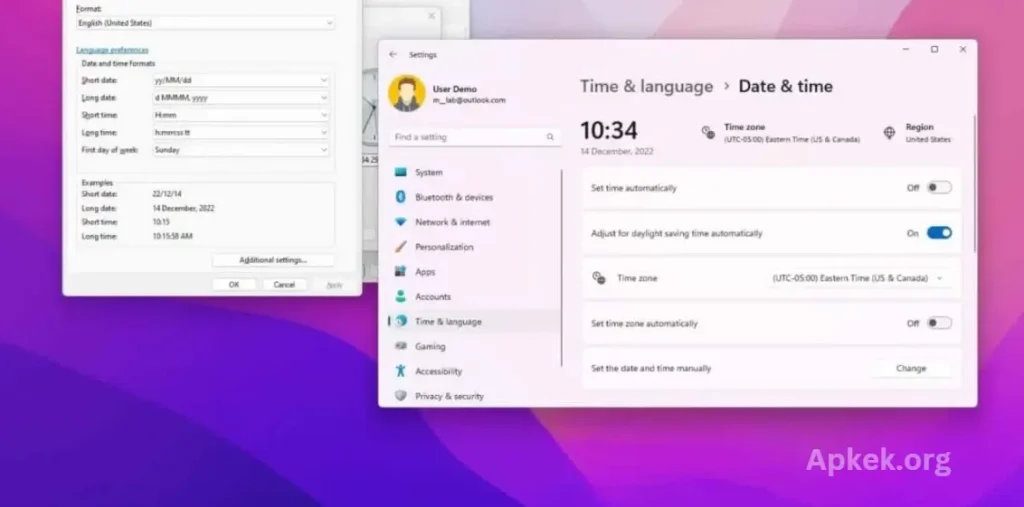Windows 11 offers users the flexibility to customize a wide range of settings, including the date format. Adjusting the date format is an essential task for those who find the default settings incompatible with their preferences or regional conventions. The default format may not cater to all users, particularly those from different parts of the world.
For instance, in the United States, the typical date format is MM/DD/YYYY, which can be confusing for users from countries that adopt alternative formats.
How to Change the Date Format Using Windows 11 Settings
To change the date format in Windows 11, follow these steps:
- Open Settings:
- Press
Windows + Ito open the Settings app or click the Start button and select Settings from the menu.
- Press
- Navigate to Time & Language:
- In the Settings window, select Time & Language from the left-hand menu.
- Go to Date & Time Settings:
- Click on Date & Time under the Time & Language section.
- Access Region Settings:
- Scroll down and click on Language & Region.
- Change Regional Format:
- Under the Region section, click on the Regional format drop-down menu.
- Choose your preferred region from the list. This will automatically update your date format based on the selected region.
- Customize the Date Format (Optional):
- If you want to customize the date format further, click on Additional date, time, & regional settings.
- Under the Region settings, select Change date formats.
- From here, you can adjust the date format by selecting your preferred style for short, long, and other formats.
- Apply Changes:
- Once you have made your changes, close the settings window. The new date format will now be applied across your system.
By following these steps, you can easily customize the date format on Windows 11 to suit your preferences or regional standards.
Read more:
How to Turn Off Voicemail on Android – Complete Guide
How to Set a Custom Date & Time Format
If you can’t find a preset date or time format that suits your needs, Windows 11 allows you to create a custom format. This is particularly useful for users with specific preferences. Here’s how you can set a custom date and time format:
Step 1: Open Region Settings
- Type “Region” in the Windows Search bar and select the Region settings option.
Step 2: Access the Formats Tab
- In the Region settings window, navigate to the Formats tab.
- Click on Additional Settings at the bottom-right corner.
Step 3: Customize Time Format
- In the Additional Settings menu, go to the Time tab.
- Select your preferred formats for Short Time and Long Time.
- You can use specific notations to adjust the time format as needed.
Step 4: Customize Date Format
- Switch to the Date tab to modify the date settings.
- Choose a predefined style or manually input a custom date format.
- Save your changes by clicking Apply, then OK.
This method offers complete flexibility in customizing date and time formats, allowing you to perfectly match regional standards or individual preferences.
Tips for Managing Date & Time on Windows 11
Taskbar Time Display
The taskbar typically shows the date and time in a short format. You can customize these formats to match your personal preference for a cleaner or more detailed display.
Enable Seconds on the Clock
Windows 11 allows you to display seconds on the taskbar clock. Enabling this feature might have a minor impact on CPU performance.
Changing Time Zones
To adjust time zones, navigate to the Time & Language settings. This ensures that your system reflects the correct time when you travel across different regions.
Backup Your Settings
Before making significant changes to your settings, it’s a good idea to create a backup. This allows you to restore your original configurations if anything goes wrong.
Frequently Asked Questions
How can I change the date format in Windows 11?
To change the date format in Windows 11, go to Settings > Time & Language > Language & Region. Under Region, you can select a different regional format, which will adjust the date format to match the standards of that region. For more customization, you can modify the format further by accessing Additional Settings.
Can I create a custom date format on Windows 11?
Yes, Windows 11 allows you to create a custom date format. Go to Region Settings > Formats > Additional Settings, then select the Date tab. From there, you can either choose a predefined format or manually enter a custom one.
How do I enable seconds in the taskbar clock?
To display seconds in the taskbar clock, go to Settings > Time & Language > Date & Time, then enable the option to show seconds in the time format. This feature might slightly impact CPU performance.
How do I change the time zone in Windows 11?
To change the time zone, open Settings > Time & Language > Date & Time. Under the Time Zone section, select the appropriate time zone for your location.
Will changing the date format affect other apps?
Changing the date format in Windows 11 will update how dates are displayed across the system, including in File Explorer and other built-in applications. However, some third-party apps may not reflect these changes if they use their date format settings.
How can I restore default date and time settings?
If you want to return to the default date and time format, go to Region Settings > Formats and click Reset to default. This will restore the system to its original settings.
Can I change the date format for individual apps?
Windows 11 does not offer an option to change the date format for individual apps. The date format change applies system-wide, but some apps may allow customization within their own settings.