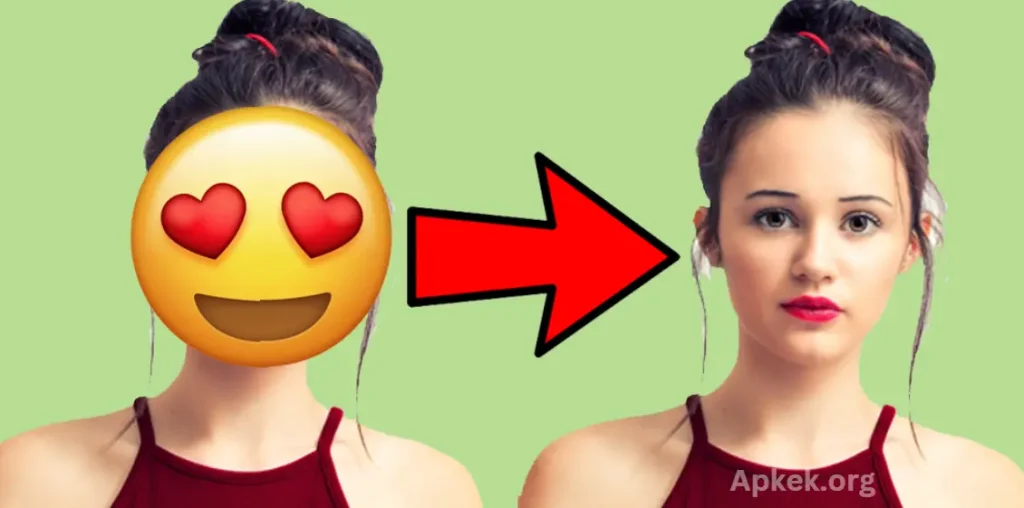Removing emojis from a photo can be efficiently achieved using a range of image editing tools and software. Below is a comprehensive guide using Adobe Photoshop, a widely used editing platform. However, if Photoshop is not available, numerous alternative photo editing applications provide similar functionality.
Emojis have become an integral part of digital communication, but there are times when you may want to remove them from your photos for a cleaner, more professional appearance. Whether you’re preparing images for business, social media, or personal use, knowing how to remove unwanted emojis is a valuable skill. With advancements in photo editing technology, this task is easier than ever. In 2025, various tools and techniques can help you achieve this, whether you’re using a desktop software program or a mobile app.
Why Remove Emojis from Photos?
Emojis can add personality or emotion to images, but sometimes they can be distracting, unprofessional, or out of place. Whether the emoji was accidentally added or doesn’t match the tone of the image, there are several reasons why you might want to remove it:
- Professionalism: Emojis are often seen as casual and may not align with professional settings, such as corporate presentations or official documents.
- Aesthetic Preferences: Emojis might clash with the style, mood, or theme of a photo, especially in creative or artistic work.
- Accidental Placement: You might have added an emoji by mistake or through a feature in a social media app.
Methods for Removing Emojis from Photos
There are several ways to remove emojis from photos in 2025, from using advanced software like Adobe Photoshop to easy-to-use online tools. Below, we’ll walk you through a few methods for both beginners and experienced users.
1. Using Adobe Photoshop
Adobe Photoshop is one of the most powerful tools for photo editing, offering various advanced features for removing emojis from your photos.
Steps:
- Open the Photo: Start by opening the image in Photoshop.
- Select the Emoji: Use the
Lasso Toolor theQuick Selection Toolto select the emoji you want to remove. - Delete or Cover the Emoji:
- If you’re using the
Lasso Tool, simply trace around the emoji and pressDelete. - For a more refined result, you can use the
Content-Aware Fillfeature, which automatically replaces the emoji with surrounding pixels. To do this, go toEdit > Fill, and chooseContent-Awareunder the options.
- If you’re using the
- Refine the Area: Use the
Clone Stamp Toolor theHealing Brush Toolto smooth over the area and make it blend seamlessly with the rest of the image. - Save the Image: Once you’re satisfied with the result, save your photo in your preferred format.
May you also like it:
Exploring the Best WhatsApp Chat Tracker Tools
Comprehensive Guide on Finding Jobs in the UK, Canada, USA, and Other European Countries
Who Views My WhatsApp Profile?
Viral For You TikTok Trick: Unfreezing Your TikTok Account
2. Using GIMP (Free Alternative)
If you don’t have access to Photoshop, GIMP (GNU Image Manipulation Program) is an excellent free alternative that can accomplish similar results.
Steps:
- Open the Image: Open the photo in GIMP.
- Select the Emoji: Use the
Free Select Toolto outline the emoji. - Remove the Emoji: Hit
Deleteon your keyboard after selecting the emoji. This will leave a space. - Fill the Area: Use the
Clone ToolorHeal Toolto cover up the empty space and match the surrounding background. - Export the Image: Once you’re happy with the edits, export the image to your desired file format.
3. Using Online Tools
For a quicker and simpler solution, online tools can remove emojis without requiring any downloads. One popular tool is Fotor, which offers basic photo editing features including emoji removal.
Steps:
- Go to Fotor: Navigate to Fotor.com.
- Upload the Image: Click “Edit a Photo” and upload the image that contains the emoji.
- Use the Clone Tool: Select the
Clone Toolfrom the toolbar. This tool allows you to select an area of the image and paint over the emoji, blending it with the surrounding pixels. - Refine Your Work: Use the
Erasetool to fine-tune the edges and make the edit more seamless. - Download the Image: Once done, download the edited image to your computer.
4. Using Mobile Apps
If you’re on the go, several mobile apps can help remove emojis from photos. Apps like Snapseed and TouchRetouch are excellent for mobile editing.
Steps:
- Download and Open the App: Install TouchRetouch (available for both iOS and Android) and open the photo containing the emoji.
- Select the Emoji: Use the
Object Removaltool to highlight the emoji. - Remove the Emoji: Tap on the “Go” button, and the app will automatically remove the emoji, filling in the space with surrounding details.
- Save the Image: Once satisfied with the result, save the photo.
5. Using AI Tools
In 2025, AI-powered tools have made photo editing even more straightforward. Platforms like Remove.bg offer automatic background removal and inpainting capabilities, allowing you to remove emojis and other elements from a photo.
Steps:
- Visit the Website: Go to Remove.bg.
- Upload the Image: Upload the photo with the emoji.
- Use the Inpainting Feature: After the AI removes the background, select the emoji area and use the inpainting tool to remove it.
- Download the Edited Image: Once the emoji is removed, download your newly edited image.
Tips for a Smooth Edit
- Zoom In: When using tools like the Clone or Healing Brush, zoom into the area for greater precision.
- Feathering Edges: Feathering the edges of your selection helps create a smoother, more natural transition.
- Multiple Layers: Work in layers, especially in Photoshop, to keep the original image intact in case you need to make adjustments.
Frequently Asked Questions
Is it possible to remove emojis without leaving traces?
Yes, it is possible to remove emojis without leaving visible traces, but it requires careful editing. Using tools like the Healing Brush, Clone Stamp, or Content-Aware Fill in Photoshop will help blend the area where the emoji was removed, making it appear seamless. It’s essential to zoom in and refine the edges of the edited area for the best result.
Can I remove emojis using just my smartphone?
Yes, you can easily remove emojis using mobile apps. Apps like TouchRetouch and Snapseed offer intuitive tools that can automatically detect and remove emojis from photos. The Object Removal tool in TouchRetouch is handy for this task.
Are there any free options for removing emojis from photos?
Yes, GIMP is a free and open-source alternative to Photoshop that offers a wide range of photo editing tools. You can use features like the Clone Tool and Healing Tool to remove emojis and seamlessly repair the image. Additionally, online tools like Fotor also offer free editing options to remove emojis with minimal effort.
Can AI tools help in removing emojis from photos?
Yes, AI-powered tools like Remove.bg offer an automated way to remove emojis. After uploading your photo, the AI can intelligently replace the emoji with the surrounding background. While it works well for background removal and inpainting, more detailed manual editing may be required for complex images.
How long does it take to remove emojis from a photo?
The time it takes to remove emojis from a photo depends on the tool you use and the complexity of the image. Simple edits with tools like Fotor or TouchRetouch can take just a few minutes, while more detailed edits in Photoshop may take longer, especially if the emoji is large or the background is complicated.
What should I do if the emoji leaves a noticeable mark or outline?
If the emoji leaves a noticeable mark, you can use the Healing Brush or Clone Stamp tools to blend the surrounding pixels and make the area look more natural. Be sure to zoom in and carefully refine the edges to avoid leaving any visible lines or patches.
Is there a way to prevent emojis from appearing in the first place?
To prevent emojis from appearing in your photos, be mindful when using editing apps or social media platforms that may add them automatically. Disable any emoji-related features in the app or avoid adding emojis unless necessary. If you’re working with images on a computer, using professional software like Photoshop can help you avoid accidental emoji placement.
Conclusion
Removing emojis from photos is a straightforward process that can significantly enhance the professionalism and aesthetic appeal of an image. Whether you’re using advanced software like Adobe Photoshop, free alternatives like GIMP, or mobile apps such as TouchRetouch, there are a variety of tools available to suit different skill levels and needs. Online tools like Fotor and AI-powered services like Remove.bg also provide efficient and easy-to-use options for quick edits.
By using the proper technique, such as the Healing Brush, Clone Tool, or Content-Aware Fill, you can seamlessly remove emojis without leaving visible traces. Remember to pay attention to detail, especially when working on more complex images, to ensure the final result is polished and natural.